Understanding Extended Security Updates (ESU) for Windows 10
- Eric Wingert

- Aug 8
- 2 min read
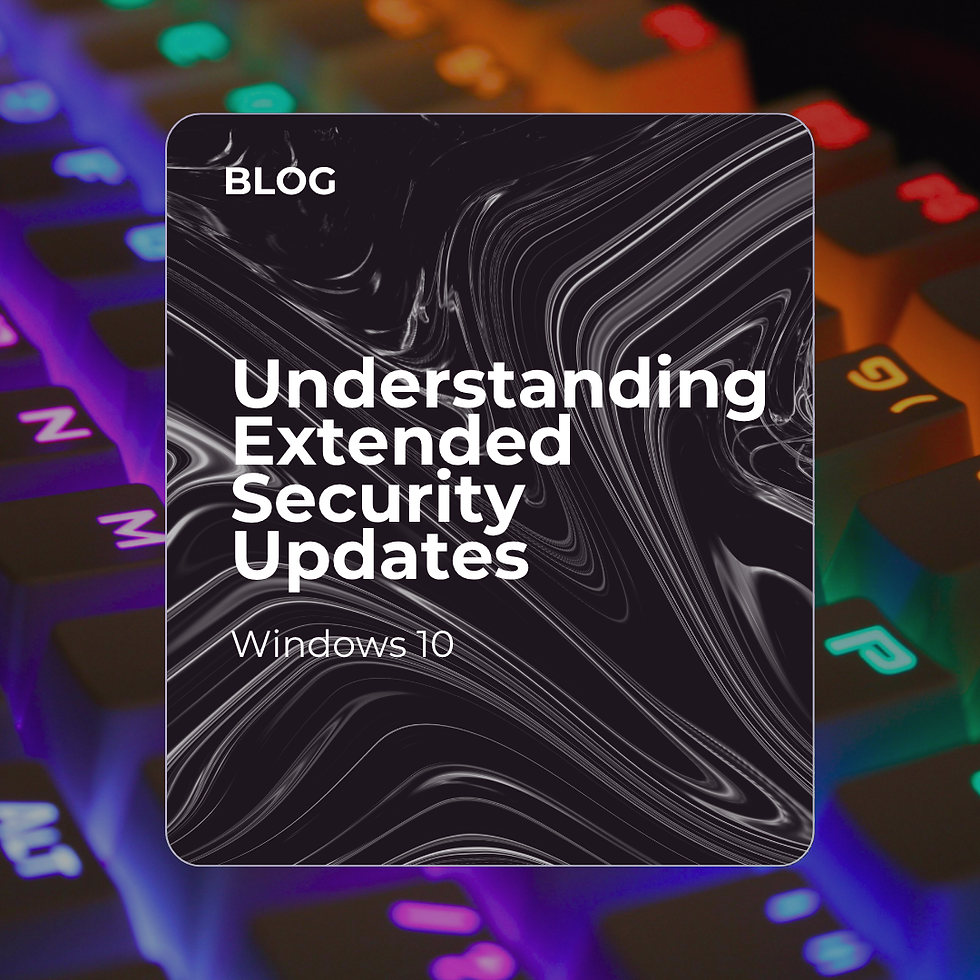
Understanding Extended Security Updates (ESU) for Windows 10
As we approach the end of support for Windows 10 on October 14, 2025, many users are asking about the Extended Security Updates (ESU) program. Our home customers have been inquiring about this service, often hearing that it costs $30 and wondering how they can access it. Here’s a detailed breakdown to clarify what ESU is, who it’s for, and what you need to know.
What Are Extended Security Updates (ESU)?
The Extended Security Updates (ESU) program for Windows 10 provides customers with a secure option to continue using their Windows 10 PCs without upgrading to Windows 11. This program helps mitigate the risk of malware and cybersecurity attacks by offering critical and important security updates.
1. Eligibility: The ESU program is available to both organizations and home users. This means that individual users can enroll their personal computers to receive essential security updates.
2. Requirements for Enrollment:
- Devices must be running Windows 10, version 22H2 (Home, Professional, Pro Education, or Workstation edition).
- The device must have the **latest update installed.
- The Microsoft account used to sign in must be an administrator account.
- If your device does not meet these eligibility requirements, you will not see the option to extend support for Windows 10.
3. Enrollment Options: Home users can enroll in the ESU program through several options:
- At no additional cost if syncing PC settings.
- Redeem 1,000 Microsoft Rewards points.
- A one-time purchase of $30 USD or local currency equivalent plus applicable tax.
4. End of Support: While the ESU program provides continued security updates, it does not offer new features, bug fixes, or technical support from Microsoft. Organizations and home users must still plan for a transition to a newer operating system, such as Windows 11.
5. Enrollment Period: You can enroll in the ESU program any time until it ends on October 13, 2026. If you enroll after the program launches, you will receive all previous updates as well as future updates.
How to Enroll
To enroll in the ESU program, follow these steps:
- Go to Settings > Update & Security > Windows Update.
- If your device meets the prerequisites, you’ll see a link to enroll in ESU.
- Select “Enroll now” to start the enrollment process.
For more detailed instructions, visit the Microsoft Support page
The ESU program is a vital resource for both businesses and home users needing to manage security on Windows 10 devices. If you have any questions or need assistance with your options, feel free to reach out to our team!



Comments